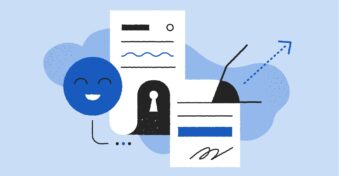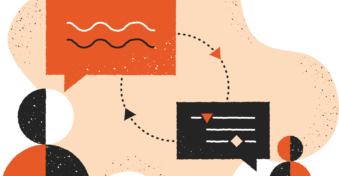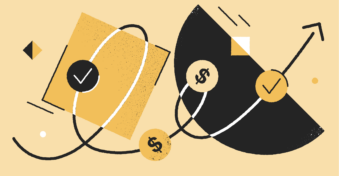Whether you’re emailing over confidential documents for work or in your everyday life, knowing how to keep your information secured properly is crucial. Confidential documents often include personal information, financial data, or private business updates.
In 2021 alone, almost 309.6 billion emails were delivered and accepted. This figure is anticipated to increase to 376.4 billion in 2025. Businesses and individuals use email as an important communication channel because it’s accessible, cheap, and fast.
However, email is not always a secure channel for sending and receiving sensitive data. If you’ve ever been worried and searched “how to send a confidential document via email”, you’ve come to the right place.
Let’s look at all the steps you can take to ensure the safe transmission of private information through email.
Should You Send Confidential Documents Via Email?
If you want to protect private and confidential information, then sharing it via email isn’t a good idea. A confidential document sent via email can be easily intercepted and exposed to hackers or third parties.
Why do you need to protect a confidential document in the first place? Sensitive data usually consists of private information that a business may not be ready to release. Failure to protect it with a password or encryption can lead to theft or misuse.
In addition, many businesses that fail to handle their confidential information face lawsuits and may lose their reputation and money.
If you have no choice but to send confidential information via email, you should avoid sending information such as social security numbers, passport numbers, credit and debit card details, bank account numbers, and passwords. Make sure you are careful with what you plan to send and take all steps to protect it. Don’t forget to check you have the recipient’s correct email address.
How to Send Confidential Documents via Email
If you have no choice but to send confidential information over email, there are a few ways you can try to make sure your documents are as protected as possible. The most common way is to activate password protection and email encryption.
The easiest option is password protection. This is when you assign a password to a file or files, keeping them safe from being read, misused, or deleted. You can use this method for your Google Docs, PDF files, Excel spreadsheets, and even your Microsoft Word documents.
Here are some general steps to follow to protect your Word documents before sending them out. You can also use a similar process to place a password on your PDF file.
Protect Your Word File
Here are the steps to take.
Step 1: Select File
After creating a document, select the option of “File” on Word and click on “Info.”
Step 2: Select Protect Document
Once done, select “Protect Document” and “Encrypt with Password.”
Step 3: Choose a Password
Finally, select a password and enter it. Confirm it before sending the document to the other party.
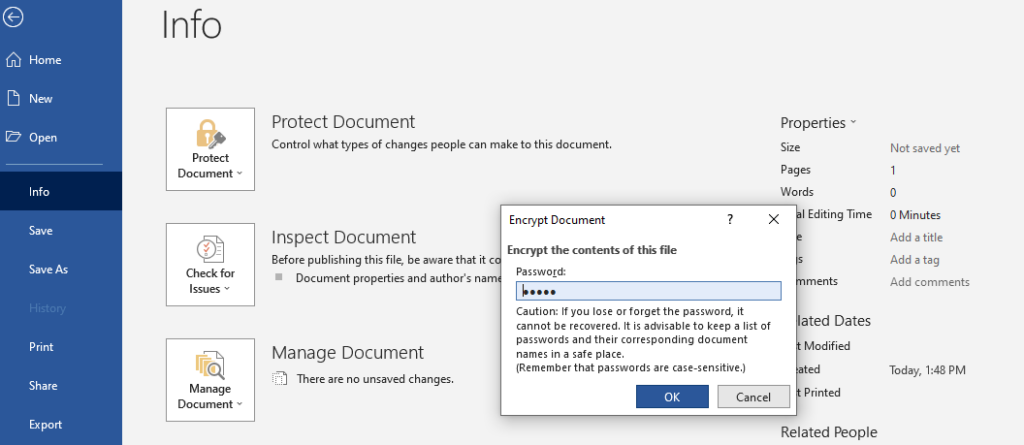
Protect Excel Sheets
Businesses also share information using Excel spreadsheets. These files usually consist of important data related to customers and finances. You can protect your spreadsheet in Windows using the process below.
Step 1: Select File
Start with creating a file using Microsoft Excel. Once that’s done, click “File” and “Info.”
Step 2: Encrypt
Click on the option of “Protect Workbook” and then select “Encrypt with Password.”
Step 3: Select a Password
To encrypt, select a strong password and confirm. Make sure that your chosen password is unique.
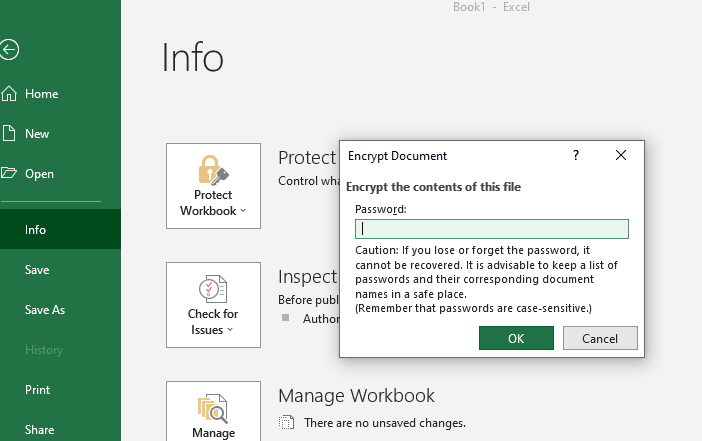
Aside from password protection, you can also use email encryption to ensure the safety of your confidential documents. Gmail provides built-in encryption that you and the recipient can enable in order to encrypt the chosen file or document.
Outlook Encryption
If you have Outlook as your email service provider, you can follow the steps below after composing an email. You can also follow the same steps if you use Hotmail.
Step 1: Select File
Once you have composed your email, select “File” and then “Properties,” followed by “security settings.”
Step 2: Encrypt Messages and Attachments
Here, click on the option of “Encrypt message content and attachment.”
Step 3: Deliver
The above step ensures proper encryption of your email. Once that’s done, send out your email.
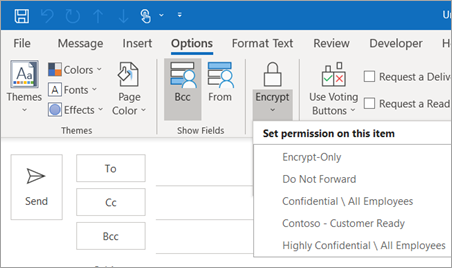
Gmail Encryption
To encrypt your email attachments on Gmail, follow the process below.
Step 1: Activate
Start with activating the built-in encryption feature before composing your email.
Step 2: Click to Lock
Choose the given “Lock” icon and then click on “View details.”
Step 3: Choose the Encryption Level
To protect your attachment according to your needs, choose the correct encryption level before sending it out.
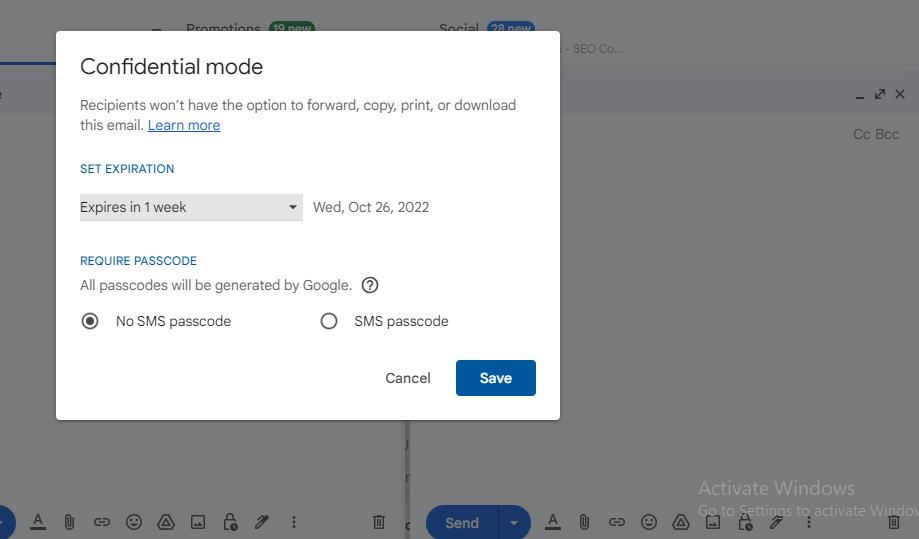
You might have to buy a plugin if you have Yahoo as your email service provider. A plugin makes the process long and technical, but Yahoo doesn’t have a built-in encryption feature, so that’s your only option.
How to Send Confidential Documents Via Email with SecureDocSharing
SecureDocSharing is one of the most efficient apps to help you secure any confidential document from the beginning. It also provides you with complete control to access your files and then share them within a safe environment.
It is also pretty simple to use the SecureDocSharing tool. Here are three steps to help you create a safe document-sharing procedure.
Step 1: Create a Secure Link
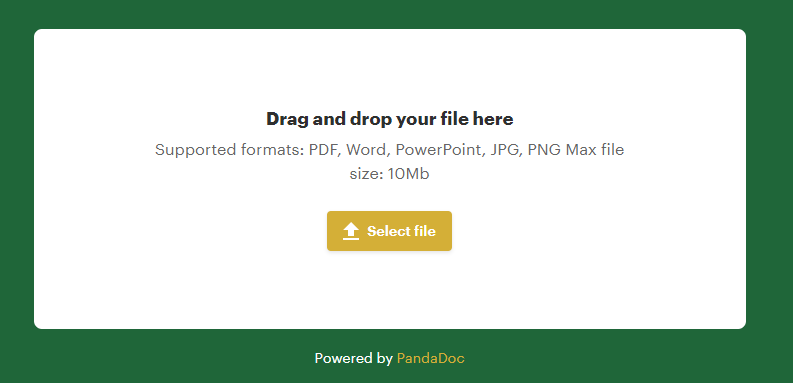
Drag and drop your confidential document in the space provided by this tool. If you have local files, simply browse them and drop them here. This step helps create a safe link for your document.
Step 2: Create Sharing Settings and Send
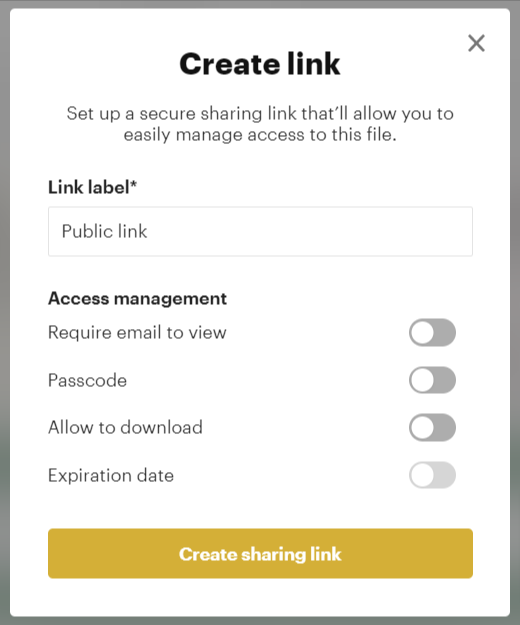
Once you have the link, you can create its sharing settings. These may include protecting your link with a password and limiting access. It also disallows unnecessary file downloads by a third party.
You can also track down viewers who may have tried to open your file. Subsequently, you can set the email addresses of the recipients of the link to enable their access.
Once you have the link ready with all the required settings, email it to the recipient. This tool eliminates the hassle of sending large attachments and also prevents the chances of any third-party attackers accessing your sensitive information.
Step 3: Receive Actionable Analytics and Upload New Versions
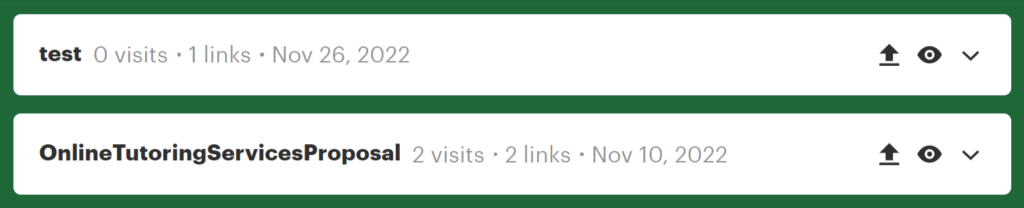
If you want to track the security of your sent document, SecureDocSharing allows you to track the number of times the recipient accesses the document. Further, you can update the file whenever you like. Anyone with the secure link can then view the changes simultaneously.
This saves the hassle of sending a new link every time the document requires a change. It also limits the number of emails and attachments sent to the recipient, reducing the chances of the misplacement of vital information.
Final Thoughts
If you regularly send your confidential documents through email, it might be time to consider a safer alternative. Email is not a secure medium for sensitive data; therefore, protecting your files with encryption or a password is essential before pressing the send button.
Luckily, SecureDocSharing creates a secure link for your files and helps you track their accessibility. What’s more, it is pretty easy to use and completely free. Secure your confidential document with SecureDocSharing and keep your data safe.
FAQs
-
One of the safest methods to send your confidential documents is through a high level of encryption. You can encrypt emails and attachments using the methods above. Alternatively, you can also protect your files through strong passwords.
-
Yes, Gmail is one of the most secure email service providers. This is because it features TLS Encryption, designed to encrypt your attachments and messages automatically.
That said, this protocol can only work if the recipient has enabled it. So, if the recipient doesn’t have the feature, all the emails sent will remain unencrypted. -
The protection method for a PDF depends on the operating system. For instance, if you want to protect a file with a password in your Windows system, you can use Microsoft Office or Adobe Acrobat. This could be done by selecting the “encrypt the document with a password” option.
With Mac devices, the process is pretty secure. First, you simply convert the file to an accepted format, then encrypt it using a strong password. Once that’s done, you can send it through your email.
Alternatively, you can upload the file on SecureDocSharing and create a secure link. Then, email the link to the recipient, who can then easily access the shared information.