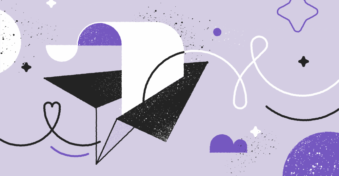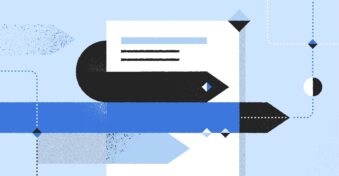What are the risks of file sharing? With cybercrime costing trillions worldwide every year, secure file sharing is more important now than ever. The rise of cloud storage has made collaboration easier but also leaves our sensitive documents more vulnerable to attacks.
In fact, Microsoft OneDrive has over 500 million active users who rely on its AES 256-bit encryption to keep their data safe. If OneDrive security fails, half a billion people will be at risk.
In this article, we’ll walk you through the risks of file sharing and teach you how to share files securely.
What is File Sharing Security?
File sharing security encrypts files and documents while they travel between recipients. Beyond encryption and protection from hackers, protected file sharing solutions can also help you restrict access for who can view or edit the document and add password protection.
What Are the Risks of File Sharing?
File sharing through an unsecured network could leave you vulnerable to:
- Man-in-the-middle attacks. This attack gives a third party access to your data between it leaving your email and arriving at a recipient’s email.
- Malware. This attack plants malicious software on your computer that may give access to a third party or corrupt the files on your computer. These viruses can spread from one computer to the next.
- Identity theft. Hackers may also be able to compromise the account of your recipient or phish the share link from their inbox, giving them access to your personal details.
Why Do You Need a Secure File Sharing Platform?
A secure sharing platform allows you to:
- Send sensitive documents to recipients while protecting yourself against hackers
- Restrict permission to either view-only or edit-only
- Revoke a third party’s access to your data at any time
- Collaborate safely between team members both in and outside of your organization
- Automatically sync and backup your files
How to Share Files Securely with SecureDocSharing?
Step 1. Upload files
Drag and drop your documents into the white upload box or click “Select file” to choose a document from your local storage. SecureDocSharing supports PDF, JPG, PNG, Microsoft Word, and PowerPoint file formats with a maximum file size of 10 MB.
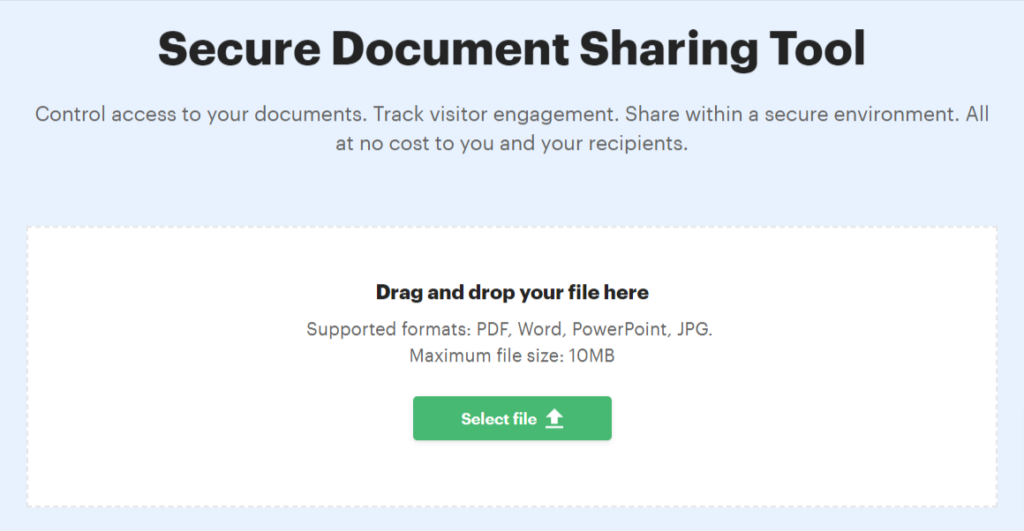
Step 2. Adjust sharing settings
Set custom sharing settings for your document. You can disable file downloads, add a password to the document, and revoke access anytime.
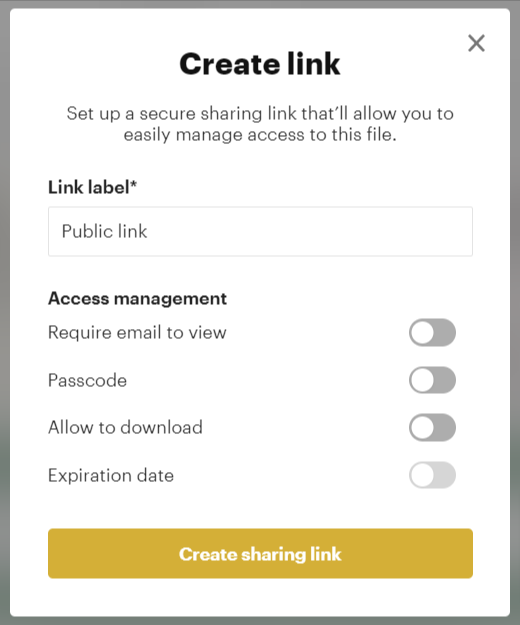
Step 3. Send document
After adjusting the settings, copy your secure sharing link and send it to the recipient through an email, instant message, or mobile messaging app with end-to-end encryption. You should send the password separately, on a different platform, to be safe.
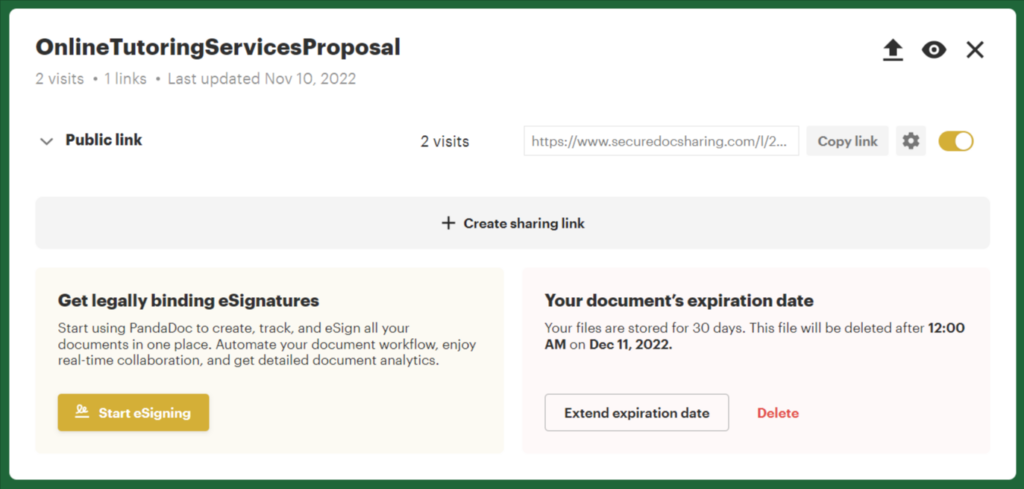
How Secure is SecureDocSharing?
SecureDocSharing lets you customize your sharing settings, monitor the recipients of your documents, and revoke access at any time to ensure that your data is as safe as possible.
The solution also lets you make updates to documents even after you’ve sent them out, add password protection to your uploads, and disable downloads for the files that you share.
You can also enable the “require email to view” feature so SecureDocSharing can show you who’s viewing your document, how much time they spend on each page, and allow you to disable sharing if anyone you don’t recognize is looking at sensitive information.
Final Thoughts
As you can see, secure file sharing doesn’t have to be rocket science. In fact, it just takes three easy steps to avoid contributing to the annual statistics for cybercrime-related losses.
Secure your files with SecureDocSharing now!