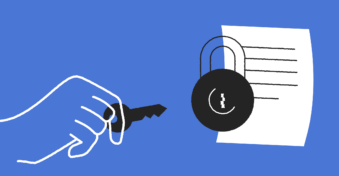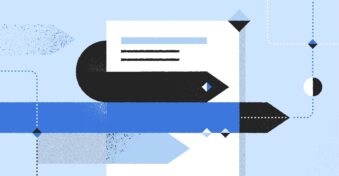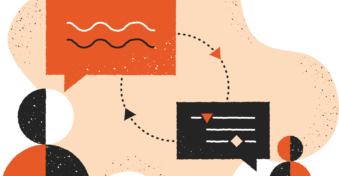With cybercrime and malware on the rise, data privacy has become a global concern. As more people save their documents to cloud-based apps, it’s important to ask: Can anyone see my files on OneDrive? Or, to put it more succinctly, is OneDrive private?
Yes, OneDrive is private unless you’ve created access for someone else to view your folders. Below, we’ll show you how to check file and folder share settings in your OneDrive account and when to use administrator permissions to ensure your documents’ privacy.
Can Anyone See Your Files on OneDrive?
Only those who’ve been given permission can see your files on OneDrive. The documents remain private until you share them or move them to a shared folder. For a business account, while the administrator can see all documents and folders, each person or team can only see those documents to which they’ve been given permission.
Can Microsoft See Your OneDrive Files?
Microsoft cannot access the files you upload to OneDrive. OneDrive will only monitor suspicious sign-in attempts, not the documents you upload. None of your data is shared with Microsoft employees unless you give them access.
Who Can See Your Files on OneDrive?
Only you can see your OneDrive files. While a business administrator can see all folders in a business account, your colleagues can’t see your documents unless you give them access. They are effectively the same as documents on your local drive, except they’re hosted on Microsoft’s cloud servers.
How Can Others See Your Files on OneDrive?
Only those people who have permission can see your OneDrive documents or folders. You get to decide this on a per file or per folder level by right-clicking on the item and selecting “Share.” You can then either send a link or share the document with a user by entering their email address.
How to Check Access to Files Shared With You?
To check the access permissions of documents shared with you:
- Click on “Shared Files”
- Click the shared link icon
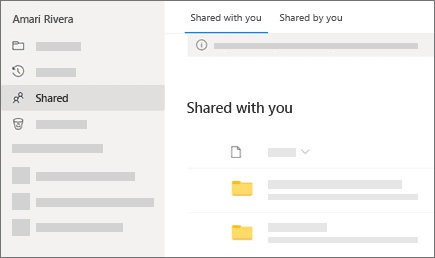
This will give you a list of all the users with access and their access level (e.g., read-only, edit, or owner).
How to Check Access to Files You Shared?
To check the access of files you’ve shared:
- Select a file or folder
- Click “Shared” on the left-hand side menu
- Select “Shared by you”
- Right-click a file or folder
- Select “Share” to see all the users who have access.
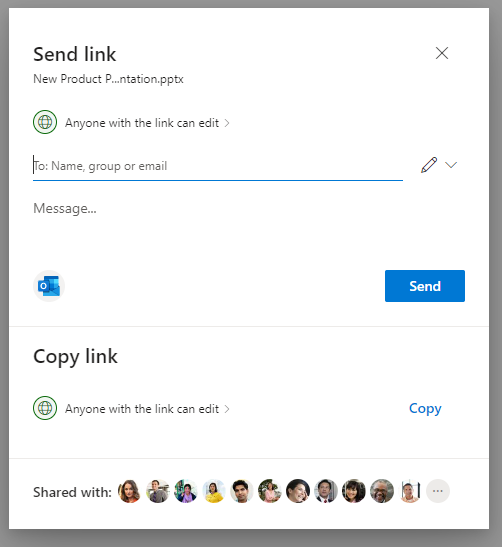
Who Are the Administrators?
When using a OneDrive business account, you have the option to add account administrators. These administrators will be able to access every document on the OneDrive account.
Final Thoughts
As long as you stay mindful of which folders you upload your content to, set smart sharing permissions, and choose the right account administrators, your OneDrive content will be safe.
That said, no cloud storage solution is perfect, and data breaches are always a possibility. If you want to step up your data protection efforts, you can secure your documents with SecureDocSharing.